
1. How to Sign up as Business
2. How to Sign up as User
3. How to Login
4. How to post Business list, Classified Ad, Job post, Event post, Lost and Found post and Professional post.
1. Sign up as Business (Video Tutorial)
1.a. Visit the website onlinesewa.com
1.b. On the Home page at the top-right corner click on “Join as Business”
1.c. Where users are directed to a Join as Business page.
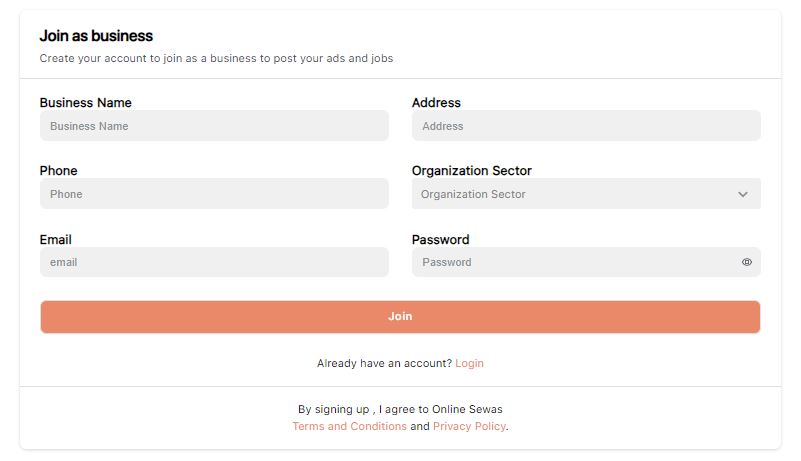
(Where you need to provide their basic information. This typically includes their Business Name, Address, Phone, E-mail and Password.)
1.d. After typing the information click on “Join”.
1.e. A conformation message appears, welcoming users to the platform and confirming their successful Sign-up.
2. Sign up as a User
2.a. Visit the website onlinesewa.com
2.b. On the Home page at the top-right corner click on “Sign up”
2.c. Where users are directed to a Join as User page.
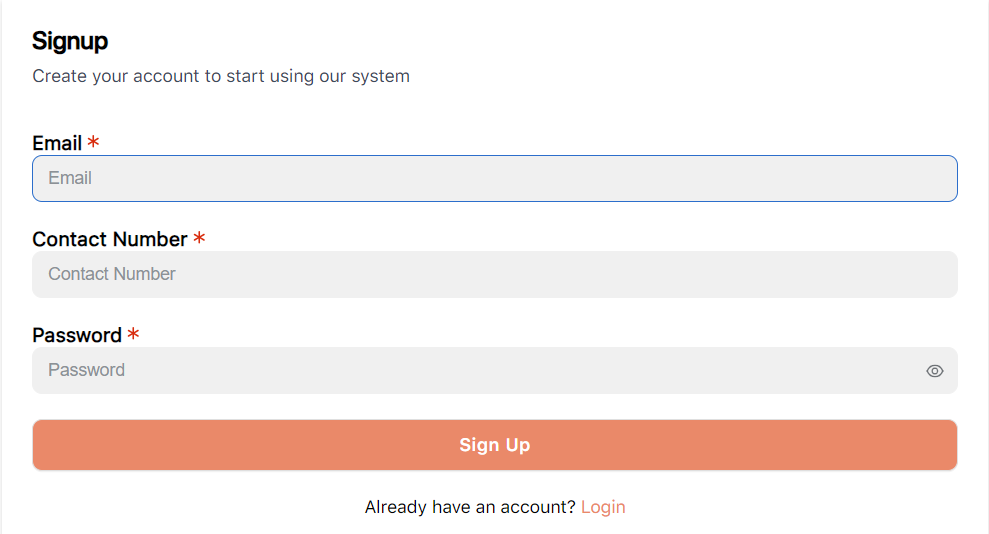
(Where you need to provide their basic information. This typically includes E-mail ID, Phone and Password.)
2.d. After typing the information click on “Sign Up”.
2.e. A conformation message appears, welcoming users to the platform and confirming their successful Sign-up.
3. Login Process (For both Business and User)
3.a. User can access the login page by clicking the “Login” button on the website’s Home page.
3.b. On the Login page, users enter their registered email address and password.
3.c. Then click on the “Login” button to initiate the Login process.
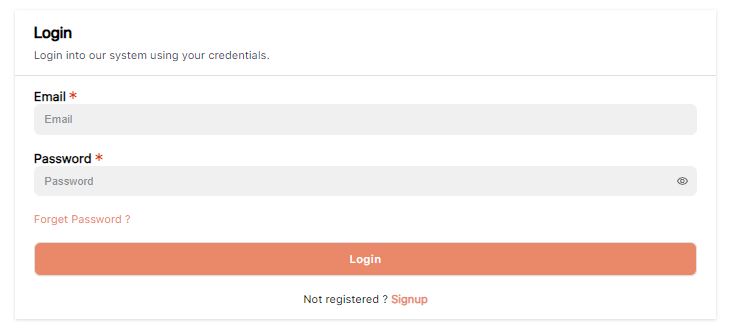
3.d. After successful Login, your Account link will appear at the top-right corner.

3.e. Click on Profile Link and select "Profile" from where users are directed to their personalized dashboard or the main feed of the platform.
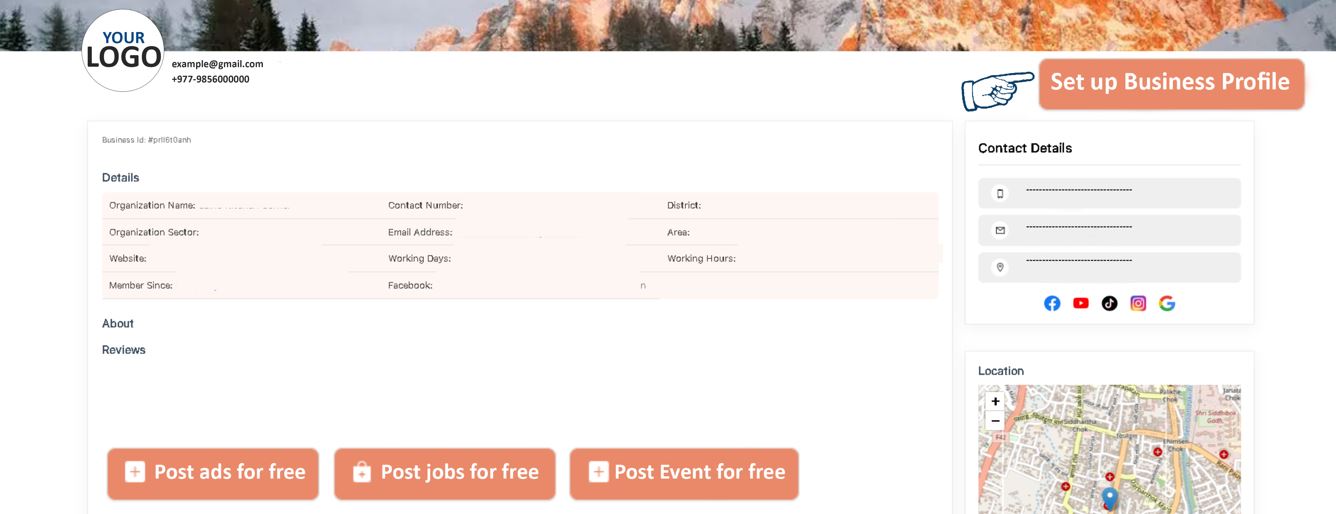
From where you can
- Set up/ Edit your Business profile by click on “Set up Business Profile”. (*The “Set up Business Profile”. is only for Business User)
- Post Classified AD by click on “Post Classified Ad”.
- Post Job List by click on “Post Job”.
- Post Event List by click on "Post Event"
- Post Lost and Found list by click on "Lost and Found"
- Post Professional List by click on "Professional"
- Post Offers List by click on "Offers"
4. How to post Business list, Classified Ad, Job post, Event post, Lost and Found post and Professional post.
4.a. Set up/Edit your Business Profile:
- Follow the process 3) a.b.c.d.e, then click on "Set up Business Profile" Then you are directed to a profile creation page.
(Where you need to provide some information about your Business/ Service. This typically includes their Business Name, Address, District, Organization Sector, Contact Number, Email, Establishment Year, Working Day, Working Hours, Website, Tiktok, Facebook, Youtube, Instagram, Google, About, Logo, Pictures, Location Map)
- After filling all the information click on "Submit".
- Then a confirmation message appears, indicating that the Information has been submitted for review. (Note:- The website's moderation team reviews the Information for compliance with guidelines. Once approved, the Business/Service is published on the platform. It may takes some time, If you need soon then you can contact to our Support Team.
Notice:- While filling information on some specific field, follow the given process:
i. For Easy process fill the field of "State" first then "District", same as first fill the field of "Category" than "Subcategory".
ii. Website/Facebook/Tiktok/Instagram/Youtube/Google. Start typing from "https://example.com/user/ ". If you don't have those social media's link then you can leave the field blank.
iii. About: In this "About" field you can give brief information about your Business/Service, like production, team member, payment process, notice and many more.
iv. Logo: You can upload one logo(image) of your Business/Service, which should be less than 500kb, otherwise the system will not accept the logo(image). you can change the pixel of your image from those links: Online Resize Pixel (ref: from resizepixel.com)
v. Business Image: You can upload up to ten images of your Business/Service, which should be less than 500kb, otherwise the system will not accept the image. you can change the pixel of your image from those links: Online Resize Pixel (ref: from resizepixel.com)
vi. Business Location: Select your actual location from the given google map while filling information.
4.b. Post Classified Ad: (Video Tutorial)
- Follow the process 3) a.b.c.d.e, then click on "Post Classified Ad" Then you are directed to an Ad post creation page.
(Where you need to provide some information about your Product. This typically includes their Product Name, Category, Price, Descriptions, Product's image etc.)
- After filling all the information click on "Submit".
- Then a confirmation message appears, indicating that the Information has been submitted for review. (Note:- The website's moderation team reviews the Information for compliance with guidelines. Once approved, the Ad is published on the platform. It may takes some time, If you need soon then you can contact to our Support Team.
4.c. Post Job: (Video Tutorial)
- Follow the process 3) a.b.c.d.e, then click on "Post Job" Then you are directed to a Job post creation page.
(Where you need to provide some information about Job. This typically includes their Job title, Job type, Experience, Qualification, Deadline Descriptions etc.)
- After filling all the information click on "Submit".
- Then a confirmation message appears, indicating that the Information has been submitted for review. (Note:- The website's moderation team reviews the Information for compliance with guidelines. Once approved, the post is published on the platform. It may takes some time, If you need soon then you can contact to our Support Team.
4.d. Post Event: (Video Tutorial)
- Follow the process 3) a.b.c.d.e, then click on "Post Event" Then you are directed to an Event post creation page.
(Where you need to provide some information about Event. This typically includes their Event title, Time, Speaker, Meet Location, Start Date, Registration fee, Category, Agenda, Description, Image etc.)
- After filling all the information click on "Submit".
- Then a confirmation message appears, indicating that the Information has been submitted for review. (Note:- The website's moderation team reviews the Information for compliance with guidelines. Once approved, the post is published on the platform. It may takes some time, If you need soon then you can contact to our Support Team.
4.e. Post Lost and Found: (Video Tutorial)
- Follow the process 3) a.b.c.d.e, then click on "Lost and Found" Then you are directed to a Lost and Found creation page.
(Where you need to provide some information about Lost or Found Items. This typically includes Lost or Found Items Name , Types of Items, Categories, Lost/ Found State, Date and Time, Reward, Description,Lost Item's Image etc.)
- After filling all the information click on "Submit".
- Then a confirmation message appears, indicating that the Information has been submitted for review. (Note:- The website's moderation team reviews the Information for compliance with guidelines. Once approved, the post is published on the platform. It may takes some time, If you need soon then you can contact to our Support Team.
4.f. Post Professional: (Video Tutorial)
- Follow the process 3) a.b.c.d.e, then click on "Professional" Then you are directed to a Professional creation page.
(Where you need to provide some information about your Profession. This typically includes Name of Skill, Name of Professional, Phone No., Email, Address, Qualification, Work Experience, Service Charge etc.)
- After filling all the information click on "Submit".
- Then a confirmation message appears, indicating that the Information has been submitted for review. (Note:- The website's moderation team reviews the Information for compliance with guidelines. Once approved, the post is published on the platform. It may takes some time, If you need soon then you can contact to our Support Team.
4.g. Post Offers: (Video Tutorial)
- Follow the process 3) a.b.c.d.e, then click on "Offers" Then you are directed to a Offers creation page.
(Where you need to provide some information about your Products/ Services. This typically includes Offers Tittle, Discount Price/ Percentage, Expire date of Offers, Description of Offers, Coupon Code, Image of Offers etc.)
- After filling all the information tick mark on accept the terms and condition then click on "Submit". (Note:- You can post three different offers once a time)
- Then a confirmation message appears, indicating that the Information has been submitted for review. (Note:- The website's moderation team reviews the Information for compliance with guidelines. Once approved, the post is published on the platform. It may takes some time, If you need soon then you can contact to our Support Team
copyright 2024
Online sewa